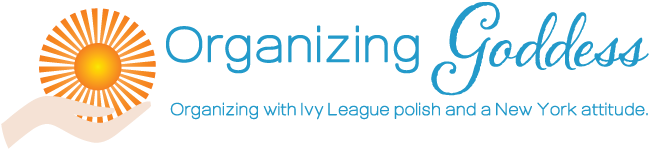The type of work I do with clients tends to come in waves. Recently, I’ve helped several clients organize their drawers full of cables that were not in use.
I’ve written about cables before, most notably in No More Mystery Cables and Got New Electronics? The cable situation has gotten even more complicated with the emergence of the USB-C connector. There were already too many cable options; now there is a dizzying array.
Let’s cut to the bottom line. You have too many cables. The cables that you use all the time are already plugged in and either attached to a device or waiting to recharge a device. So what is that drawer full of cables, and what should you do about it?
The first step is to sort your cables by type. A good website for figuring out the different types of cables you have is here.
Most of your cables will have a standard USB connector on one end. The website linked above describes it as “a flat, rectangular interface.” This is the kind of connector that plugs into almost any charger plug. It’s what’s on the other end of the cable that will determine the type.
One popular type of plug at the other end of your USB cable will be a Lightning plug. That’s the plug that goes into most iPhones, iPads, and Apple AirPod cases. (The most recent iPhones, iPads, and AirPod Pro cases use the USB-C plug instead of Lightning. Oy.)
Another popular type of plug at the other end of your USB cable will be a micro-USB plug. Micro-USB looks like half of a fairly flat oval. It’s used for most non-Apple devices, such as Android phones and Kindle readers. (Recent Android models use the USB-C plug instead of micro-USB. Oy again.)
Less commonly used in recent years is the mini-USB plug. That looks like a small trapezoid. (If you’ve forgotten what you learned in geometry, look it up.) Digital cameras came with a mini-USB charger, so if you’ve still got your old camera around, you’ll have some of those.
Now, about those USB-C plugs. The USB-C plug looks like a hollow oval. It is used to charge many newer devices, such as iPhones, iPads, Androids, and Mac computers. Some cables have USB on one end and USB-C on the other, while other cables have USB-C on BOTH ends. Cables that have USB-C on both ends will plug into a charger plug that has a USB-C interface rather than a standard USB interface.
Now that you are slightly more educated, sort all of your cables into different types, based on what’s on either end:
- USB to Lightning
- USB to micro-USB
- USB to mini-USB
- USB to USB-C
- USB-C to USB-C.
Once you have them sorted, see if you can match them up with your devices. If you can’t match any of them up with any of your devices, put them aside into what we will call the Mystery Pile.
Now look at your charger plugs. If you have any USB-C to USB-C cables, you should have at least one charger plug that takes a USB-C cable instead of a USB cable. Sort your charger plugs into USB and USB-C, if any.
You will likely discover that you have more cables than you have devices. It’s nice to keep an extra cable or two of each type, but not more than that. Put any excess cables in the Mystery Pile. Make sure you have one plug for each cable, and put the rest in the Mystery Pile.
Now that all of your cables are sorted by type and downsized, get some clear plastic bags. Write a type of cable on each bag (such as “USB to Lightning”) and put those cables in the bag. Put the charger plugs in a bag, too. If you have USB-C charger plugs, they can go in the same bag as the USB-C to USB-C cables.
What about the Mystery Pile? Put it them in their own bag, or in a box if there are too many to fit in a bag. Label it “Mystery Cables” and put today’s date on it. Anytime you want to use a device and don’t have a cable for it in one of the other bags, see if it’s in the Mystery Cables bag.
A year from now, toss the Mystery Cables bag. If you haven’t needed those cables in a year, you can safely toss them.